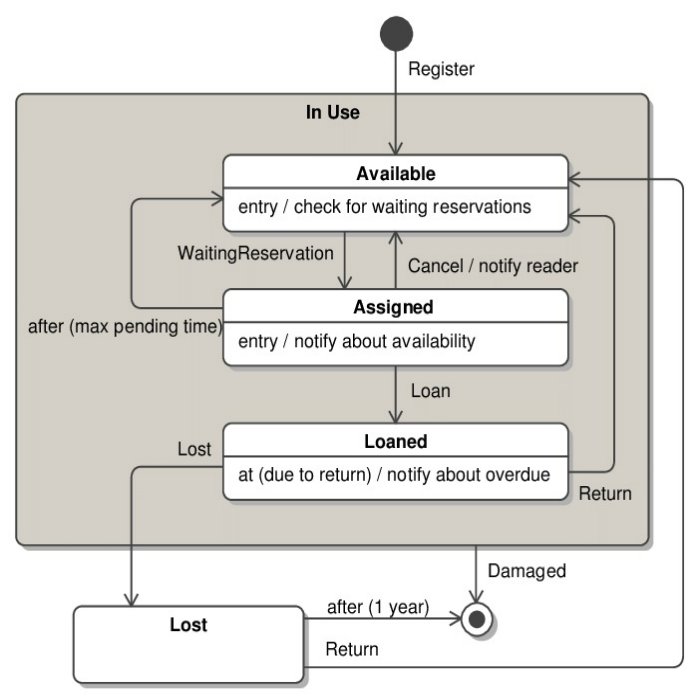Essential Features of State Machine Diagram Tools
Overview of State Machine Diagrams
State machine diagrams are crucial for visualizing varying states of a system. These diagrams capture the various states an object may hold over time. They illustrate the transitions and conditions prompting state changes.
Definition and Core Components
A state machine diagram, often called a state chart, shows an object’s states and transitions. The core components include initial and final states, signified by solid circles. States appear as rounded rectangles, while transitions are arrows leading from one state to another.
Components also cover composite states, and events. Guards, exit points, and triggers are additional elements that manage state transitions.
Significance in System Design
In system design, state machine diagrams clarify how objects behave in various scenarios. They help designers understand the object’s possible states and how it transitions between them. Such diagrams are vital for building event-driven systems and defining clear system behavior.
![]()
Key Features of an Effective State Machine Diagram Tool
Choosing the right state machine diagram tool is critical for creating clear and effective diagrams. Here’s what to look for in a tool to ensure it meets your needs.
Intuitive Interface and User Experience
A good tool should have a simple, user-friendly interface. It should allow easy navigation and quick learning for new users. Drag-and-drop features make diagramming more efficient. Accessibility options and a clean layout are also important.
Comprehensive Symbol Library
Your state machine diagram tool should offer a wide range of UML symbols. These include circles, rectangles with rounded corners, arrows, and more complex shapes like forks and joins. A library with diverse symbols supports varied diagramming needs.
Collaboration and Sharing Capabilities
The ability to collaborate is vital. Look for tools that let multiple users edit diagrams in real-time. Sharing features should be straightforward, allowing for easy distribution of diagrams among team members. Cloud storage is a plus for accessing diagrams from anywhere.
Diagram Customization and Flexibility
Creating state machine diagrams often requires more than basic shapes and connections. A tool’s ability to adapt and personalize is essential.
Custom Shapes and Templates
Look for a diagram tool that allows custom shapes. Users should be able to create and save their unique designs. Templates can speed up the creation process. They provide a helpful starting point for common diagram types.
- Custom Shapes: The ability to modify and save new shapes for future use.
- Template Library: A collection of pre-designed diagram templates that users can select and customize.
![]()
Conditional Formatting and Styling
A state machine diagram tool should offer styling options. These change the appearance of diagrams based on certain conditions. It makes diagrams clearer and emphasizes important parts.
- Color Coding: Assign colors to different states or transitions to enhance readability.
- Dynamic Styling: Automatically update the style of elements based on predefined rules or conditions.
Users benefit greatly from a tool flexible enough to create complex, clear, and visually appealing diagrams.
Integration with Other Tools and Platforms
In today’s interconnected tech environment, the integration capability of a state machine diagram tool extends its usefulness significantly. When these tools work seamlessly with other UML tools, they enhance both efficiency and effectiveness in system design and analysis.
Compatibility with Other UML Tools
A state machine diagram tool with high compatibility with other UML tools prevents redundancy and facilitates a smoother workflow. It’s crucial that your chosen tool can easily import, export, and synchronize data with other modeling tools. This ensures consistency across diagrams and aids in maintaining a single source of truth for project documentation. The ability to integrate helps teams avoid conflicts between diagrams created on different platforms and simplifies the revision process.
API and Plugin Support
API and plugin support in a state machine diagram tool offers extended functionality. APIs allow for customization and automation of tasks, which can significantly speed up the design process. Plugins can provide additional features like enhanced security measures, integration with version control systems, and connections to other software used within the company. This support not only brings versatility to the tool but also caters to the specific needs of different users and projects. Ensuring your tool has robust API and plugin capabilities will maximize its adaptability and utility in various environments.
![]()
Real-time Collaboration and Cloud Support
In today’s fast-paced work environment, real-time collaboration is key. A state machine diagram tool that allows team members to edit and update diagrams simultaneously can make the process more efficient and inclusive. Imagine multiple users working on the same diagram, each from their own device, without having to worry about version control or accidental overwrites. This can be a game-changer for team dynamics and project progress.
Multi-user Editing
Multi-user editing is a feature where team members can work on diagrams at the same time. This feature prevents wait times for updates and reduces the back-and-forth emails. It encourages collective brainstorming and creates a dynamic and productive work session. All changes are visible in real-time, ensuring that everyone is always on the same page.
Cloud-based Storage and Access
With cloud-based storage, state machine diagrams are accessible from anywhere, at any time. This means that you can jump back into your work from a different location or device seamlessly. Cloud support also provides a secure backup for your diagrams. Additionally, the ability to access and share your work with stakeholders or team members globally is incredibly convenient. Look for tools that offer robust cloud-based services to get the most out of your state machine diagramming process.
Advanced Features and Functionalities
To really make the most out of a state machine diagram tool, advanced features and functionalities are essential. They can simplify the design process and enhance the final output.
Automated Layout and Alignment Tools
Tools that include automated layout and alignment features save time and effort. They ensure that diagrams are neat and professional without manual adjustments. Look for features that can:
- Auto-arrange Components: Position states and transitions automatically for optimal spacing and readability.
- Alignment Guides: Provide on-screen guidelines to align shapes and ensure consistent diagram structure.
These tools are key for creating clear and organized diagrams swiftly.
Simulation and Testing Capabilities
A state machine diagram tool with simulation and testing can be very powerful. It allows you to check the logic of your system before it goes into production. This means you can:
- Test Transitions: Verify that state transitions happen as expected under various scenarios.
- Simulate Behavior: Watch how the object behaves within the system in real time.
Simulation and testing features help catch errors early, saving time and resources.
Best Practices for Using State Machine Diagram Tools
To effectively employ state machine diagram tools, it’s essential to follow certain best practices. These techniques can streamline the diagramming process and enhance the quality of your diagrams.
Tips for Efficient Diagramming
- Start with a Clear Objective: Understand the system behavior you wish to model. This clarity aids in creating focused diagrams.
- Use Consistent Symbols: Stick to standard UML symbols to maintain clarity and avoid confusion.
- Leverage Templates: Begin with templates to save time and ensure a consistent look and structure.
- Keep It Simple: Begin with simple diagrams and add details as needed. Complex diagrams can be overwhelming and harder to follow.
- Validate with Stakeholders: Regularly review the diagram with stakeholders to ensure accuracy and relevance.
- Iterate and Refine: Update your diagrams as the system evolves. Continuous improvement leads to better accuracy.
Common Pitfalls and How to Avoid Them
- Overcomplicating the Diagram: Don’t include unnecessary information. It clutters the diagram and reduces understandability.
- Inconsistent Use of Symbols: This confuses readers. Always use symbols consistently across all diagrams.
- Neglecting Collaboration: Use collaborative features to get input from team members. This prevents errors and enhances the design.
- Ignoring Alignment Tools: Use alignment and layout tools to keep diagrams neat and readable.
- Skipping Version Control: Maintain clear versioning to keep track of changes and updates.
- Failing to Test Diagram Logic: Test your diagrams to ensure that the state transitions and behaviors are as expected.